Bookings
The booking page is where you can view all the details about a specific booking. From this page, you can also update the details of the booking.
Information

At the top of the page, you'll notice the Booking Hash. This is a unique identifier used to distinguish this specific booking within the system.
On the right-hand side, you'll find the Actions dropdown menu, offering the following options:
- Open Page: Opens the same page that the customer can access.
- Edit: Allows you to update more details about the booking. Know More
- Create New Booking: Creates a new booking while pre-filling the information from the current booking. Know More
Here you'll find the total price of the booking, calculated as follows:
Price of each service
+ Price of each extras
+ Company fees
+ Platform fees
- Discount
= Total PriceOn the right-hand side, you'll see the total duration of the service, which corresponds to the time block reserved on the groomer's calendar. The total duration is calculated as:
Duration of each service
+ Duration of each extra
= Total DurationStatus

This section displays the current status of the booking. The available statuses are:
- Scheduled: The booking has been created but has not yet occurred.
- Pending Payment: The groomer has completed the service, and payment from the customer is pending.
- Canceled By Customer: The customer has canceled the booking.
- Canceled By Groomer: The groomer has canceled the booking.
- Re-Schedule: Either the groomer or the customer couldn't fulfill the booking on the agreed date, so it has been postponed.
Booking Date and Time

In this section, you can see when the booking is expected to begin. This time is important as it marks the beginning of the time block reserved on the groomer's calendar.
Customer Information
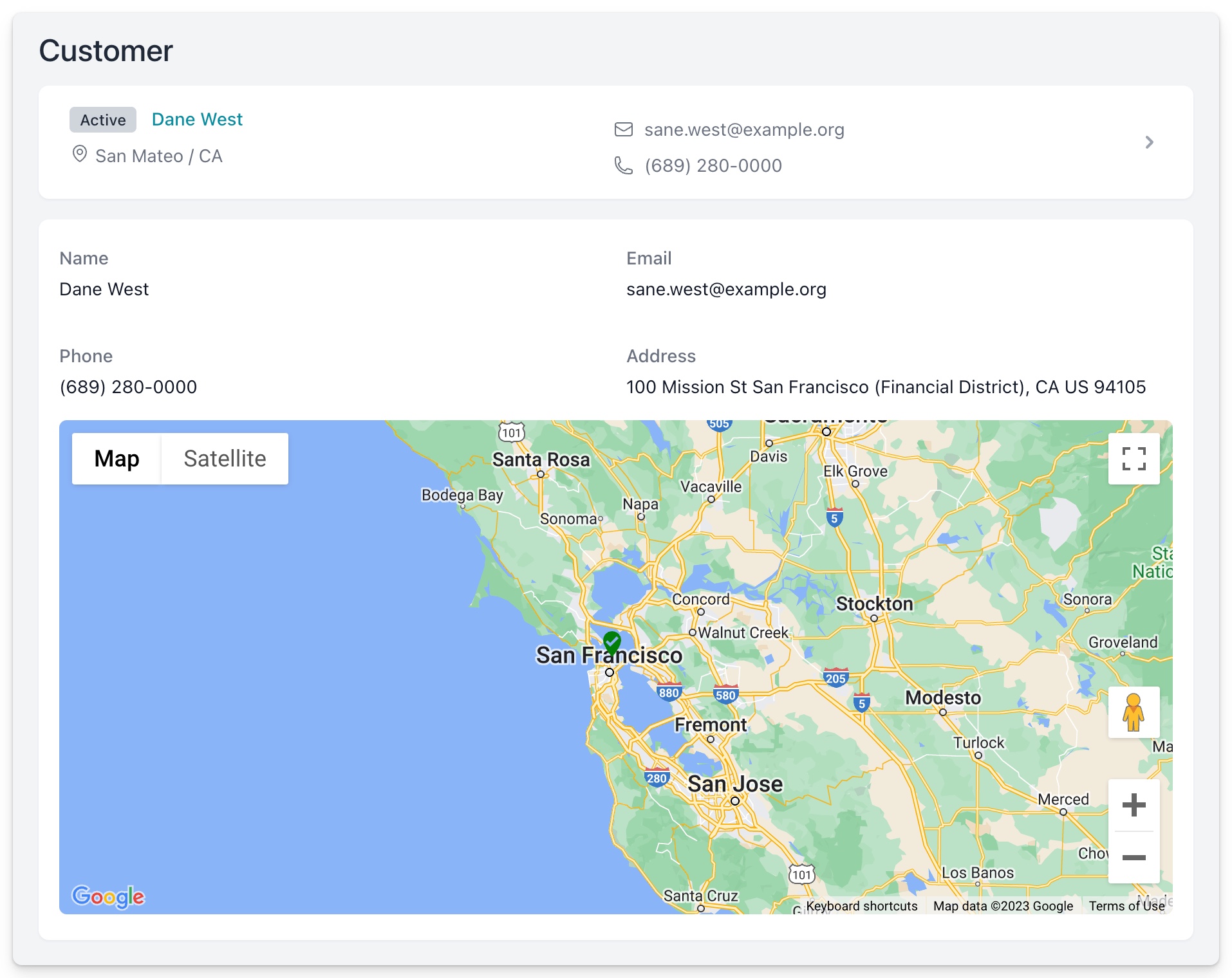
In this section, you'll find details about the customer, including their phone number, email, and address. A pin on the map below indicates the location of the address.
INFO
Note: Dashboard users can view the customer's actual phone number, whereas app-only users will see a proxy number to contact the customer.
Groomer Information
In this section, you can access details about the groomer assigned to this booking.
Additional information, such as the time the groomer arrived at the booking location, is also displayed.
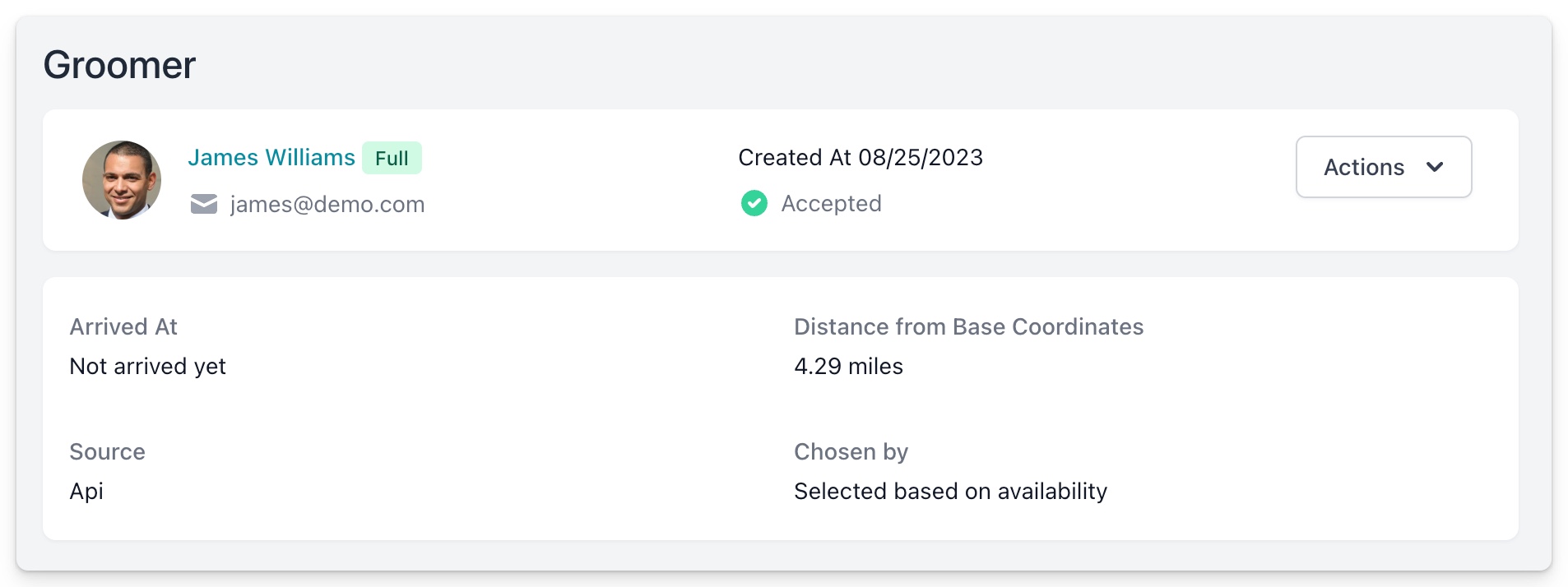
Price Breakdown
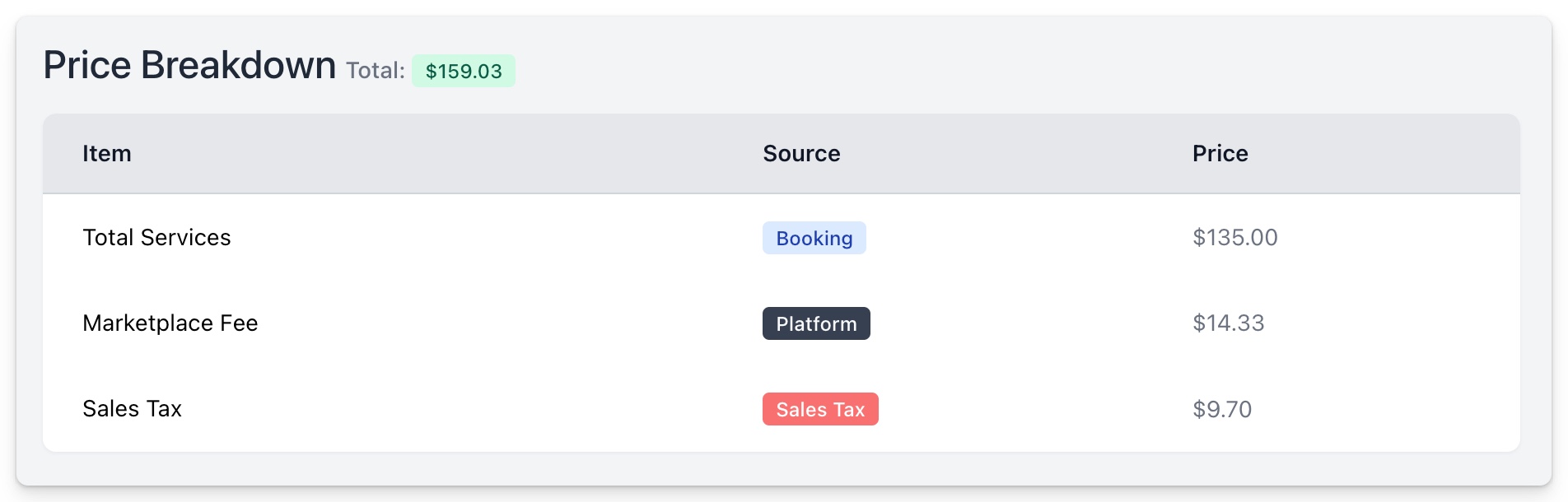
This section displays all the components that contribute to the final cost of the booking. The sources of these values can be:
- Booking: The total cost of all services plus all extras.
- Company: Any additional fees imposed by the company.
- Platform: Fees attributed to the use of the Groomeer platform.
- Sales Tax: This is added to the total value only if it is explicitly mentioned in the Company fee section.
If you're interested in understanding the fee calculations in detail, please refer to this section for more information.
If you'd like to learn how to update the fees, please refer to the Price Breakdown section for more details.
Services
In this section, you can view all services assigned to this booking. You also have the option to add new services and edit existing ones.
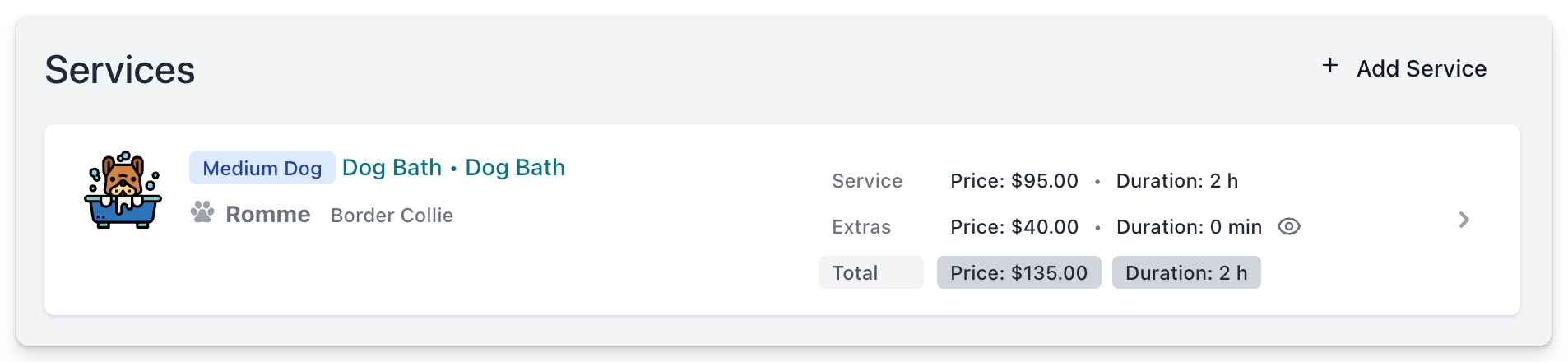
INFO
To quickly view the extras included in the booking, hover your mouse over the eye icon located at the end of the extras row.
Internal Notes
To flag a booking for easy filtering in the search section on the bookings page, you can do so in this section.
You also have the option to add notes about the booking here.
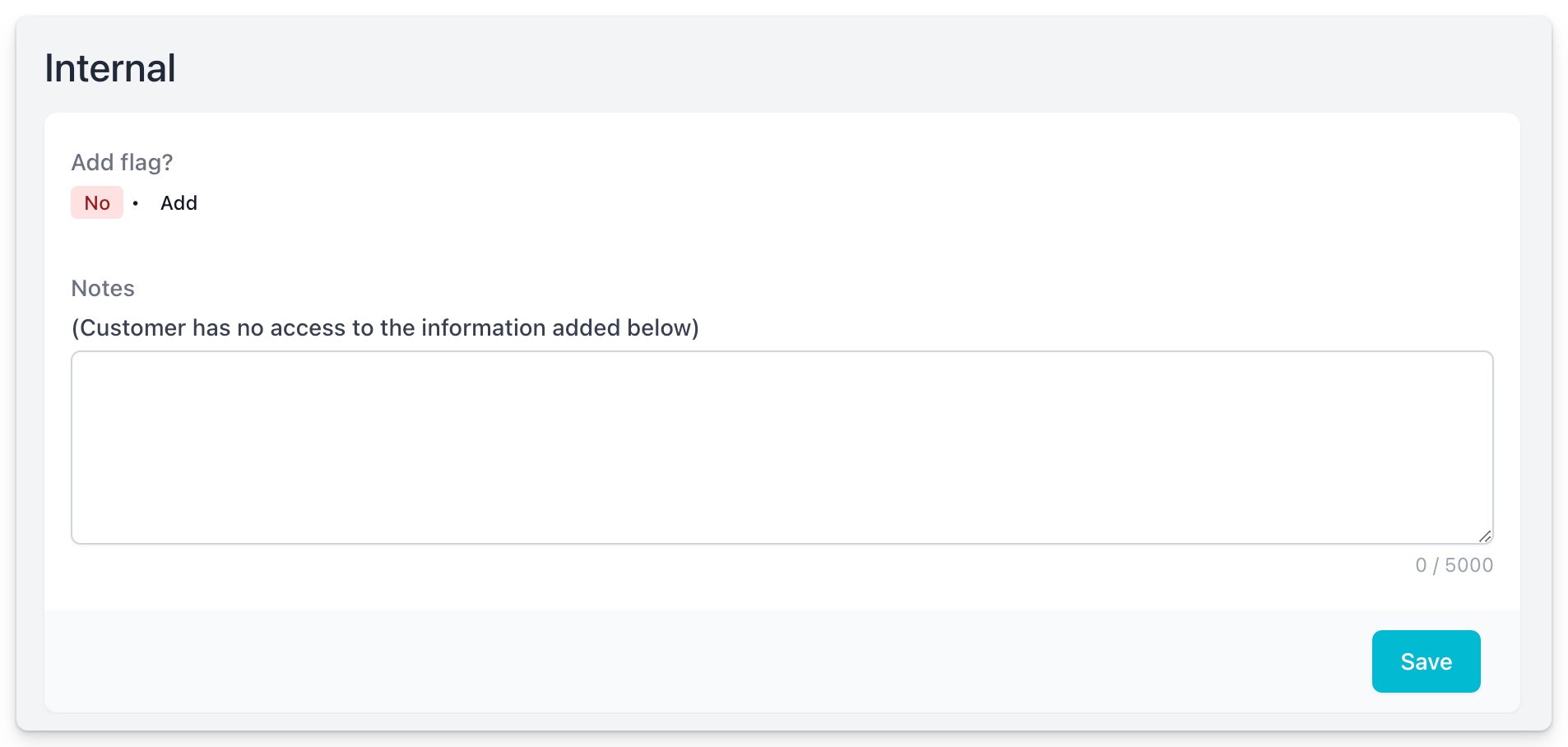
All the information in this section is only accessible to users who have access to the dashboard. This information will not be displayed to the customer or in the Groomeer app.
